1. Go to Paypal and login to your account.
2. Click the Gear icon in the upper right of the screen to go to the Settings menu.
2. Click the Gear icon in the upper right of the screen to go to the Settings menu.
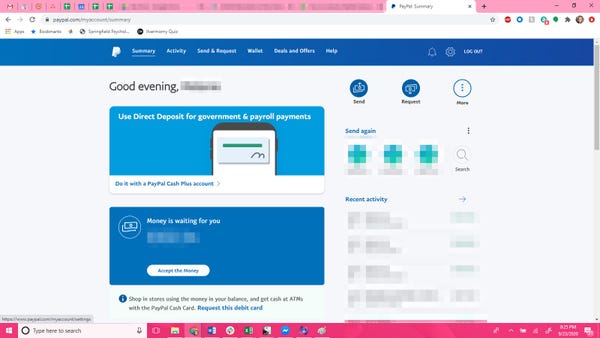
The Settings menu lets you manage your address, phone numbers, email, and more.
3. In the top menu bar, choose Payments.
4. Select Manage Automatic Payments.
4. Select Manage Automatic Payments.
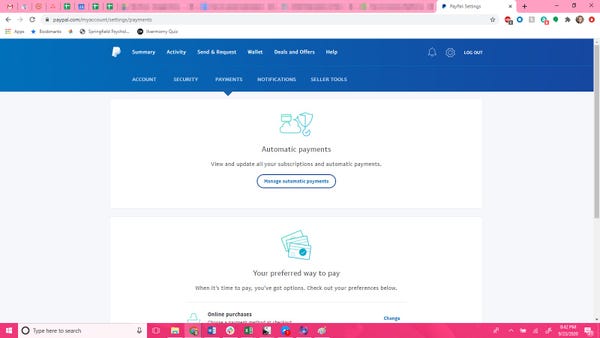
You can update your subscriptions and automatic payments on this menu.
5. Above the merchants' list in the left column, ensure the "Show Active" option is selected.
6. Locate the merchant you want to cancel payments with. If you don't see the merchant you wish to remove, click the "See More" button to see more options.
6. Locate the merchant you want to cancel payments with. If you don't see the merchant you wish to remove, click the "See More" button to see more options.
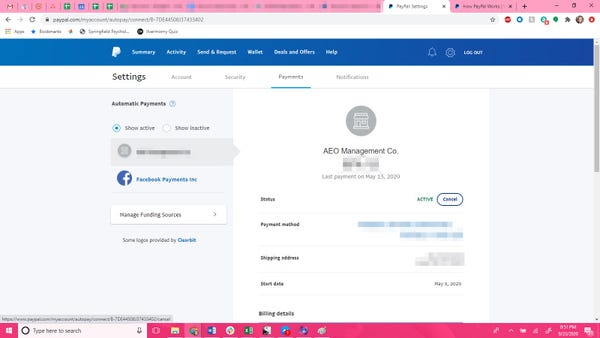
You'll need to scroll to the bottom of the visible merchants' list to find "See More."
7. At the top right of subscription history, click the Cancel button.
Image 3: Next to the cancel button should indicate whether the subscription is "Active" or "Inactive."
8. A warning will appear informing you that your service will be canceled if you stop payments. Click cancel again to confirm.
Image 3: Next to the cancel button should indicate whether the subscription is "Active" or "Inactive."
8. A warning will appear informing you that your service will be canceled if you stop payments. Click cancel again to confirm.
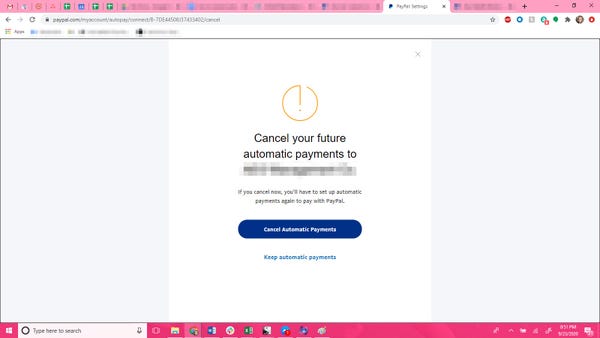
You can always give the merchant PayPal access later on if you want to restart payments.
N.B: If you are paying by stripe you can cancel by sending an email to [email protected] as it has to be canceled manually.
